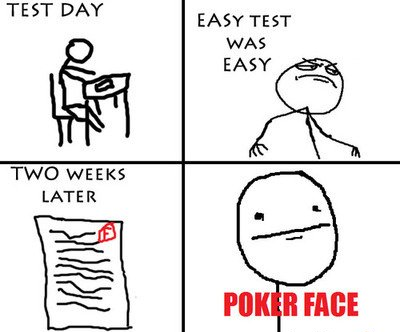WPF = Windows Presentation Foundation
Applications:
Rich Desktop application on Windows Vista, 7, and 8
.NET 3.0 and higher
Pre-WPF Windows applications relied on 2 well worn parts of Windows OS to create the UI:
User (15 years ago) --> User32 (for 32-bit): provides traditional Windows look and feel (buttons, text boxes, etc)
GDI/GDI+: drawing support for rending shapes, text, and images. [underlying graphics technology]
WPF uses DirectX as underlying graphics technology now. DirectX is more efficient because it understands higher level ingredients like textures and gradients. And it can be rendered directly by video card. GFI/GDI+ does not and needed to convert them to pixel by pixel instructions, which are rendered much slower by modern video cards.
WPF does still rely on User32 for services such as handling routing input and sorting out which application owns which part of screen real estate. All drawings is run through DirectX though.
WPF includes:
Declarative UI that serializes each window's content to set of XML tags in a XAML document. UI completely separated from code and graphics designers can use professional tools to edit XAML files and refine front end.
Standard monitor resolution 1366 x 768 pixels is assumed in traditional Windows applications. Traditional dpi is 96. Old ways have trouble with new monitors with pixel densities of 120 dpi or 144 dpi. WPF renders all UI elements itself and adjusts to add more detail and more pixels depending on the resolution size. Scales on SYSTEM DPI setting, not DPI of physical display device.
WPF window and elements are measured using device independent units.
Single device independent unit is 1/96 of an inch.
Imagine small button in WPF that is 96 x 96 units in size. If you use standard Windows DPI setting of 96 dpi. Then each device independent unit corresponds to one real physical pixel.
[Physical Unit Size] = [Device Independent Unit Size] x [System DPI]
= 1/96 inch x 96dpi
= 1 pixel
Say you have a 19 inch LCD monitor with maximum resolution of 1600 x 1200 pixels. Find the pixel density:
Screen DPI = sqrt(1600^2 + 2300^2) /19 inches
= 100 dpi
Core WPF Namespaces begin with System.Windows
System.Threading.DispatcherObject
Single threat affinity (STA) model where entire user interface is owned by a single thread because it can be unsafe to interact with user interface elements from other threads. Each WPF application has a dispatcher who coordinates messages from a user action or framework process, and every element can be verified on whether it is on the correct thread.
System.Windows.DependencyObject
Onscreen elements act mainly through property models which contain features (ex. Inherited defaults, change notification, and economical storage of property). Result = dependency property feature.
System.Windows.Media.Visual
A Visual class is a single drawing object with its instructions, details of performance, and basic function. Visual class links WPF libraries and the milcore.dll (renders display).
System.Windows.UIElement
UIElement adds support for WPF essentials (layout, input, focus, and events) and can be remembered via the mnemonic "LIFE." Raw clicks and presses are made into functions.
System.Windows.FrameworkELeement
Inherits some members which are defined by UIElement and will support them by adding core features of data binding, animation, and style to these.
System.Windows.Shapes.Shape
Basic shapes are derived from this class: rectangle, ellipse, line, path, and polygon.
System.Windows.Controls.Control
A control is what interacts with a user, for example in a TextBox, ListBox, or Button. Here you can add template support, font, foreground, and background colors.
System.Windows.Controls.ContentControl
Base class for all control with a single piece of content.. Which can be anything from an ordinary string or Label to an entire layout panel in Windows.
System.Windows.Controls.ItemControl
Base class of all controls showing a collection of items (ex. LIstBox and TreeView). These are very flexible and can transform a list into different elements (radio buttons, check boxes, etc.). Menus, toolbars, and status bars in WPF are really just specialized lists derived from this namespace.
Systems.Windows.Control.Panel
Base class for layout containers (one or more children) and their layout. These makeup the foundation of the WPF layout system.
Source: Apress Pro WPF 4.5 in C# (4th Edition)